Looking for an easy back to school activity? Have your students create a vision board in Google Slides!
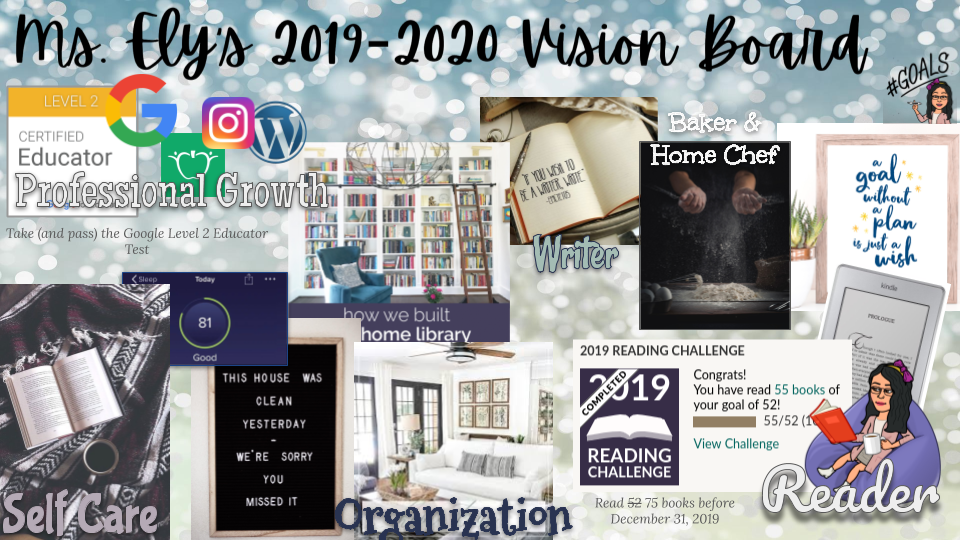
To make the vision board assignment, I assign a Google Slides presentation using Google Classroom, which I have formatted so that it has a blank slide for the vision board, slides showing some required Google Slides skills, and a rubric.
First, I introduce the concept of a Vision Board.
A Vision Board is a collage of images and words designed to represent a person’s goals and wishes and inspire the person to take steps to pursue their goals.
Next, I show students my own vision board and talk through what the images represent to me. After that, I review the required Google slides skills, including: how to insert a background image, how to insert images, how to insert and modify word art, and how to reorder overlapping images.
Finally, I tell students to go to Google Classroom, where they will find the assignment with the Google Slides presentation I’ve created. Students will:
- Identify vision words (things they want to work towards) and insert them as text or word art
- Search for inspiring pictures
- Reorder images, if necessary
- Add a background image
The GIFs included in the presentation show how to insert images, change the background, insert word art, and reorder overlapping images.
Preview the editable rubric below. If you want to change anything, do so before assigning to students.
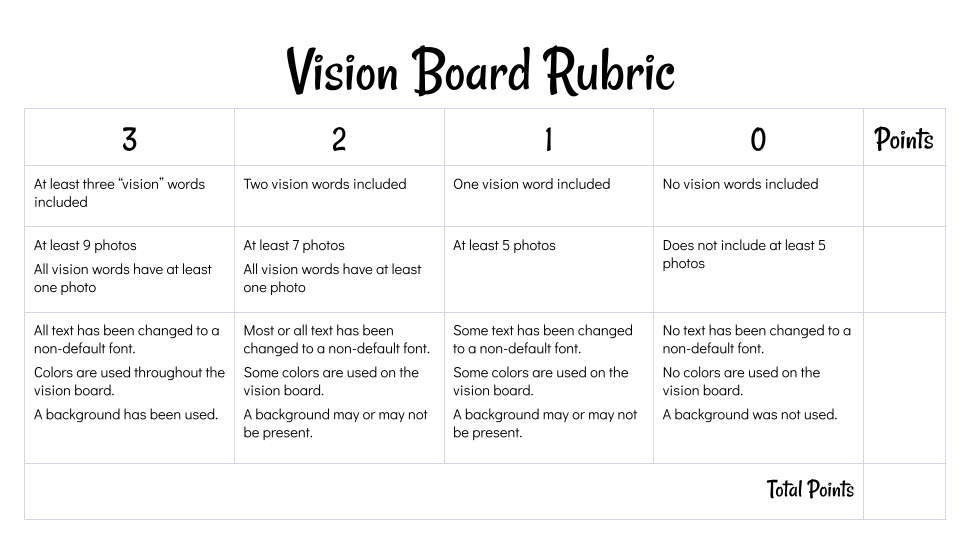
Click here to make a copy of the presentation. When you click the link, the presentation will force you to make a copy. You will need a Google account in order to do this.
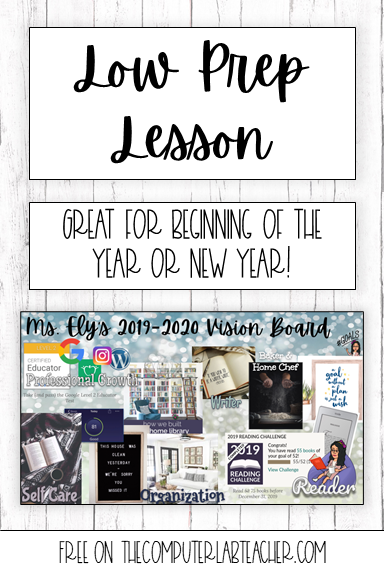
Leave a Reply